က်ြန္ေတာ္ Gmail password ေပ်ာက္သြားပါကၿပန္ယူနည္းကိုေၿပာၿပခ်င္ပါတယ္။
ယခု password ေၿပာင္းၿပီးၿပန္ဖြင္႔မရေသာ ၿပသနာအားေၿဖရွင္းနိုင္လိမ္႔မည္ ထင္ပါသည္္။
အရင္ဆံုး Gtalk ေလးကိုေခၚလိုက္ပါ။
username နဲ႔ password ၿဖည္႔တဲ႔အကြက္ေအာက္က Forgot your password ? ကို clickလိုက္ပါ။
ထို႔ေနာက္ Email ထည့္ခိုင္းပါမည္။ မိမ္ိေပ်ာက္သြားေသာ mail ကိုထည့္ပါ။
Type the characters in the box ဆိုၿပီး ေအာက္ကစာလံုးမ်ားကိုရိဳက္ခိုင္းပါမည္။ ထည့္လိုက္ပါ။
ထိုအခါ 1. Email to …….@gmail.com
2. Answer your security question
နံပါတ္ ၁ - မိမိ recovery လုပ္ထားေသာေမးလ္ထဲကို reset link ပို႔ေပးၿခင္းပါ။
နံပါတ္ ၂ - မိမိအေကာင္႔လုပ္စဥ္ကၿဖည္႔ခဲ႔ေသာ security answer ကိုေၿဖၿခင္းပါ။
I no longer have access to these ကိုေရြးလိုက္ပါ။ ထိုအခါ page ၁ခုကိုေရာက္သြားပါမည္။
-An email address we can use to contact you ဆိုတဲ့အကြက္တြင္ မိမိလက္ရွိအသံုးၿပဳေနေသာ
အေကာင္႔ ၁ခုခု ကိုထည့္လိုက္ပါ။
(ထိုေမးလ္ထဲသို႔ reset password link ပို႔ေပးပါမည္။ မိမိေပ်ာက္ဆံုးသြားေသာ ေမလ္း မ ထည့္ ရ ပါ။)
-Reenter email address ဆိုေသာေနရာတြင္အေပၚက ၿဖည္႔ထားေသာ ေမးလ္ကိုၿပန္ထည့္ပါ။
- ထို႔ေနာက္ I believe someone has taken overy my account ကိုေရြးပါ။
-Do you use gmail with this acc ဆိုေသာေနရာတြင္ YES ကိုေရြးပါ။
ထိုအခါ gmail username ကိုၿဖည္႔ခိုင္းပါမည္။ မိမိေပ်ာက္ဆံုးသြားေသာ Emailကို ထည့္လိုက္ပါ။
-Email address of up to five frequently emailed contacts ဆိုေသာ
အကြက္ ၅ကြက္တြင္ မိမိေပ်ာက္ဆံုးသြားေသာ အေကာင္႔ထဲမွာရွိေသာ gmail အေကာင္႔ ၄ခုထည့္ပါ။
(၃ခုဆိုလည္း ရပါသည္။)
-ထို႔ေနာက္ေအာက္တြင္ရွိေသာ ေမးခြန္းမ်ားကိုေက်ာ္ၿပီး ေအာက္ဆံုးရွိ Account creation dateကိုသြားပါ။
Month, Year ဆိုၿပီးေရြးခိုင္းပါမည္။
မိမိအေကာင္႔စလုပ္ခဲ႔သည္႔ နွစ္ နွင္႔ လ ကို ၿဖည္႔ရပါမည္။
အကယ္လို႔ “လ” ကိုမမွတ္မိပါက ခန္႔မွန္းၿပီးထည့္လိုက္ပါ။
-Last successful login date ကေတာ႔ သိပ္အေရးမၾကီးပါ။
ေနာက္ဆံုးအေကာင္႔သံုးခဲ႔သည္႔ ရက္ဆြဲကို ခန္႔မွန္းၿပီးၿဖည္႔လိုက္ပါ။
-ကဲ .... ေနာက္ဆံုးအဆင္႔ကို ေ၇ာက္ပါၿပီ။
Last password you remember ကေတာ ႔မိမိေနာက္ဆံုးသံုးခဲ႔သည္႔ password ကိုထဲ႔လိုက္ပါ။
-ၿပီးေနာက္ submit ကိုနွိပိ္လိုက္ပါ။
ထိုအခါ gmail svr ကိုပို႔လိုက္ၿပီးၿဖစ္ေၾကာင္းနွင္႔ ၂၄နာရီအတြင္း စာၿပန္မည္ၿဖစ္ေၾကာင္း ေတြ႔ရပါမည္။
-ၿပီးေနာက္ An email address we can use to contact ဆိုေသာေနရာတြင္ ၿဖည္႔ခဲ႔သည္႔mail ကိုဖြင္႔ ၍
ေစာင္႔ေနလိုက္ပါ။ မိနစ္အနယ္ငယ္အတြင္း gmail မွ သင္႔ထံ I can’t access my accဆိုသည္႔ေခါင္းစဥ္နွင္႔ စာ
ေရာက္လာပါမည္။
ဖြင္႔လို္က္ပါ။
Good news -- you’re just steps away from regaining access to your account! To
begin the password reset process for your Google Account, click the link below:
ဆိုေသာ စာမ်ိဳးေရာက္လာပါက အိုေကသြားပါၿပီ။
မိမိအေကာင္႔ကို reset pwd ခ်ခြင္႔ေပးလိုက္ပါၿပီ။
Good news ေအာက္တြင္ပါေသာလင္႔ေလးကို ကလစ္ၿပီး new pwd and confirm pwdကိုၿဖည္႔ၿပီး
မိမိအေကာင္႔ၿပန္ယူလို႔ရပါၿပီ။
အကယ္၍
Hi,
Good news -- you’re just steps away from regaining access to your account! To
Good news -- you’re just steps away from regaining access to your account! To
reset your password and sign in, follow these steps:
Step 1: Run a virus scan on all computers you use (you should do this on
Step 1: Run a virus scan on all computers you use (you should do this on
a regular basis). Do this before changing your password to make sure your
computer doesn’t have any malicious programs trying to steal your password.
To view a list of available anti-virus software, visit
To view a list of available anti-virus software, visit
http://www.google.com/support/accounts/bin/answer.py?answer=88072
Step 2: Reset your password:
1. Visit https://www.google.com/accounts/recovery
Step 2: Reset your password:
1. Visit https://www.google.com/accounts/recovery
2. Enter your Gmail username into the 'Email address' field.
3. Enter the verification word.
4. Select 'Email to ****@***.com', then click 'Continue'.
5. Follow the instructions on the following page to finish resetting your password.
Step 3: Once you’ve changed your password, make sure your password
Step 3: Once you’ve changed your password, make sure your password
recovery options are up-to-date by visiting
https://www.google.com/accounts/UpdateAccountRecoveryOptions
Step 4: Secure your Google Account against unauthorized access by
Step 4: Secure your Google Account against unauthorized access by
following our step-by-step instructions at
In particular, check your Gmail settings (filters, forwarding, POP/IMAP) to
make sure your mail isn’t being forwarded to an account you don’t recognize.
We’re glad to have you back as a Google Accounts user again.
Sincerely,
We’re glad to have you back as a Google Accounts user again.
Sincerely,
The Google Account Recovery Team
ထိုကဲ႔သို႔ စာမ်ိဳးေရာက္လာပါက မိမိၿဖည္႔ထားသည္မွာ မမွန္ကန္ပါ။
ထို႔ေၾကာင္႔ေနာက္၁ခါထပ္ၿပီး ၿပင္၍ပို႔ရပါမည္။
မိမိၿဖည္႔ခဲ႔သည္မ်ားကို ေသခ်ာၿပန္စစ္ပါ။
မိမိၿဖည္႔ခဲ႔ေသာ Account creation date သည္မွာနိုင္ေၿခရွိသည္။
‘လ’ ကိုေသခ်ာၿပန္စစ္ပါ။ မေသခ်ာပါကေနာက္တစ္လေၿပာင္းၿပီးထပ္စမ္းပါ။
Good news ဆိုသည္႔စာ မေရာက္မခ်င္းပို႔ပါ။
မွတ္ခ်က္။ ။
တခါပို႔လွ်င္၁ၿပိဳင္နက္၂ေစာင္ထက္ပို၍ မပို႔ရပါ။
ပို႔ပါက svr က mail အမ်ားၾကီးပို႔ ၍လက္မခံေၾကာင္း စာေရာက္လာပါမည္။
ထို႔ေၾကာင္႔မိမိေမလး္ထဲသို႔ I can’t access my acc ဆိုေသာစာ ေရာက္လာမွသာ
ေနာက္၁ၾကိမ္ ထပ္မံပို႔္သင္႔ပါသည္။
အားလံုးအဆင္ေၿပၾကပါေစ။
Credit By နည္းပညာၿမဳိ့ေတာ္

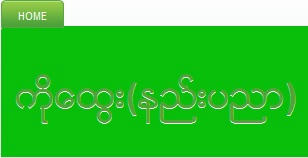













 Myanmar Kyat Converter
Myanmar Kyat Converter



0 မွတ္ခ်က္ျပဳသည္။:
Post a Comment
ေအာင္ရဲရင့္